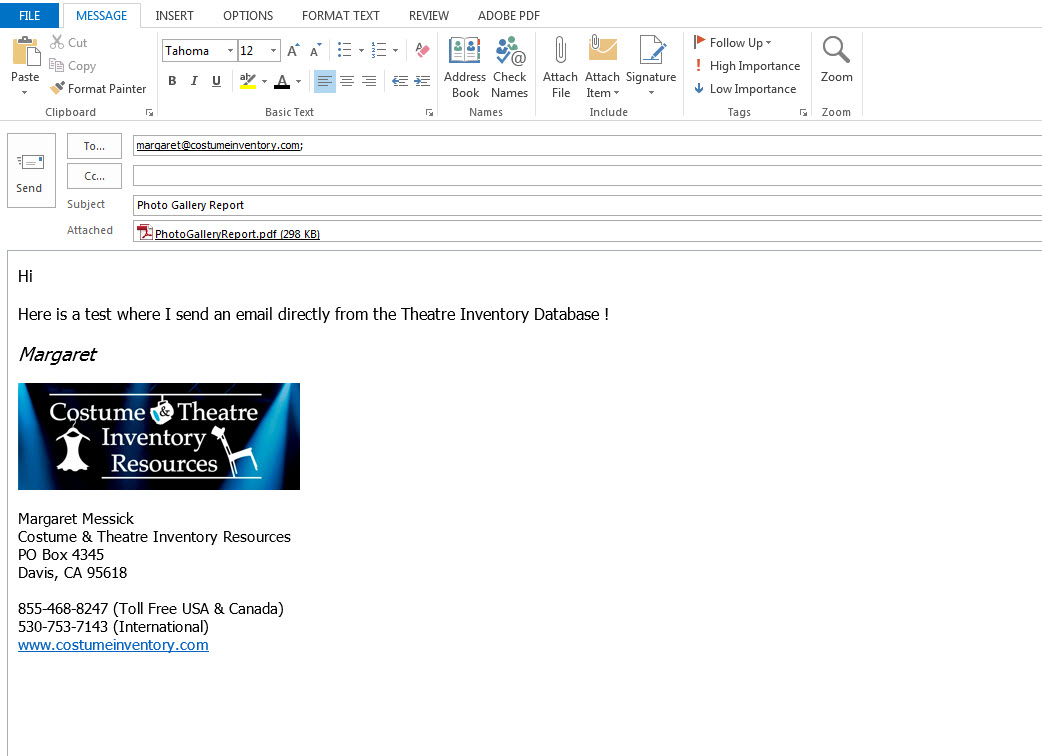Print Options
All reports can be printed to your printer or a PDF file. PDF Files can be emailed directly from the program if you have MS Outlook set as your default mail program.
The Print Preview menu options will look a little different between the full MS Access version and the Runtime version.
To print to a PDF file:
For the Full version of MS Access:
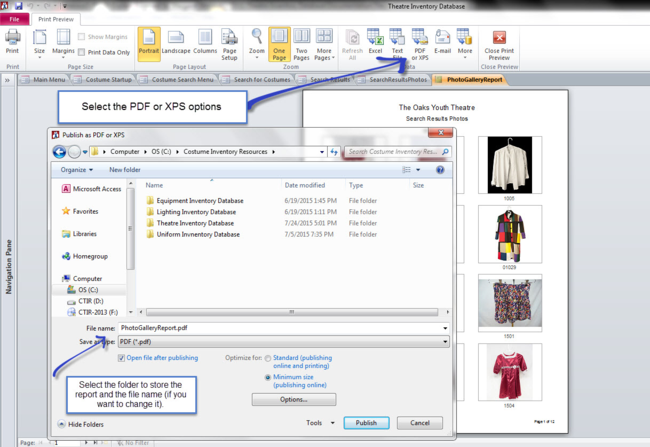
1) Select the PDF / XPS button
2) Select the folder where the file will be stored and the file name (if you want the change it).
3) Click "Publish"
For the Runtime version of MS Access:
Depending on your installation you have fewer options but you will still have the PDF option. Follow the steps above to create the file.

To Email a report:
1) From the Print Preview menu - select "E-Mail".
2) Select PDF as the Output format
3) Click OK and the report will be outputed. Your email program will open for you to enter email address of the recipient.
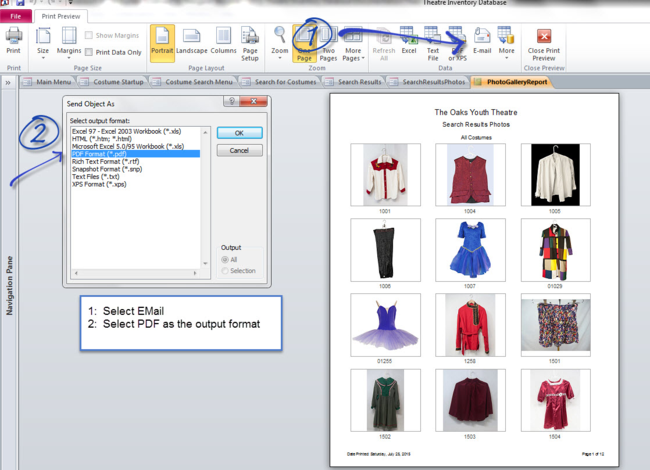
***** In order for this to work - your version of MS Outlook (2010 or 2013) must match your version of MS Access (2010 or 2013) !!!
If they don't match the email won't send.