Send Costumes To Dry Cleaner
Send Costumes to Dry Cleaner
Sending costumes to the dry cleaner is very much like checking out costumes. You will see that the screens are similar.
The first thing to do is set up a record for the Dry Cleaner:
1) Go to the Costume Piece Utilities and Select "Dry Cleaners"
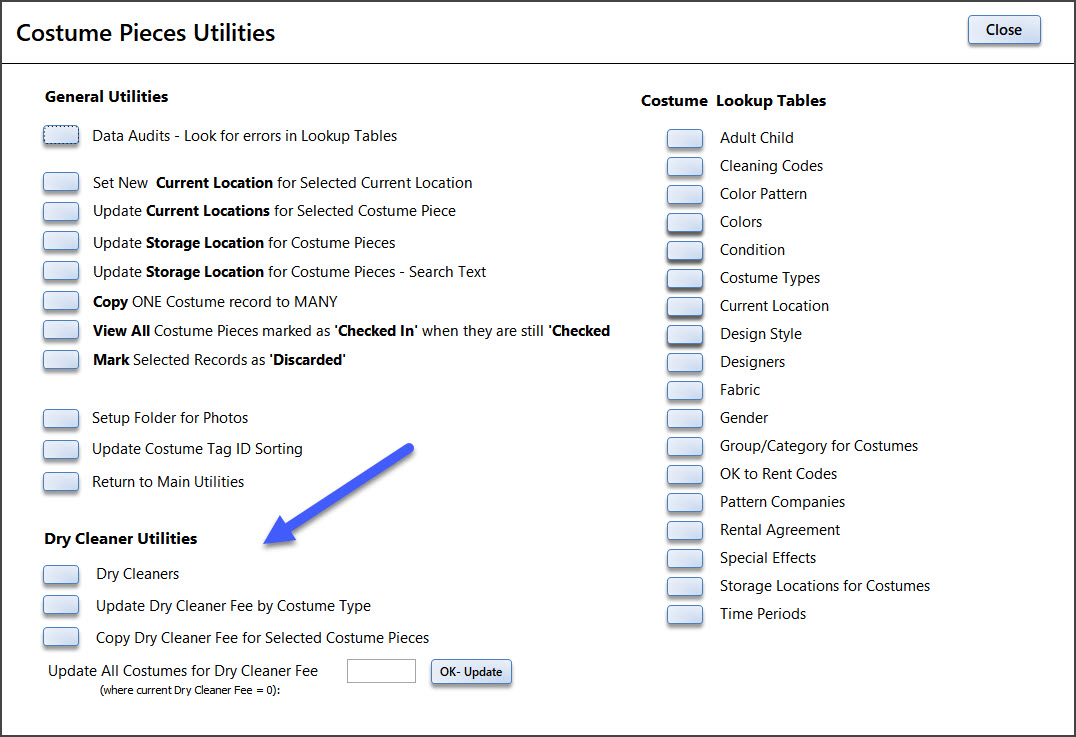
2) On the Dry Cleaners screen enter the cleaner name and contact info. Once you have sent things to the cleaner the list of costumes will show on the screen.
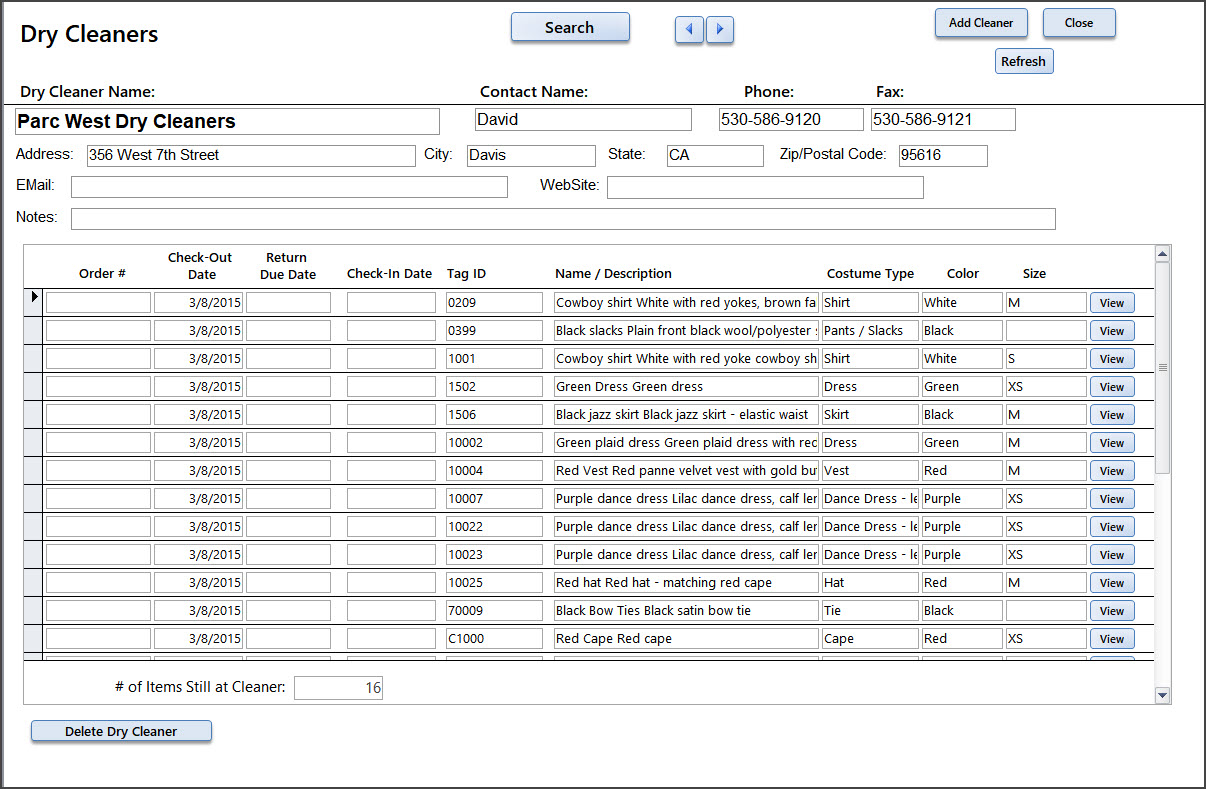
3) Go to the Costume Pieces Startup Menu / "Send Costumes to Dry Cleaners" form.
4) Select the Dry Cleaner Name and enter the Return Due Date.
5) Add each Costume Piece (by scanning the tag, typing in the number, or selecting it from the Drop Down list.)
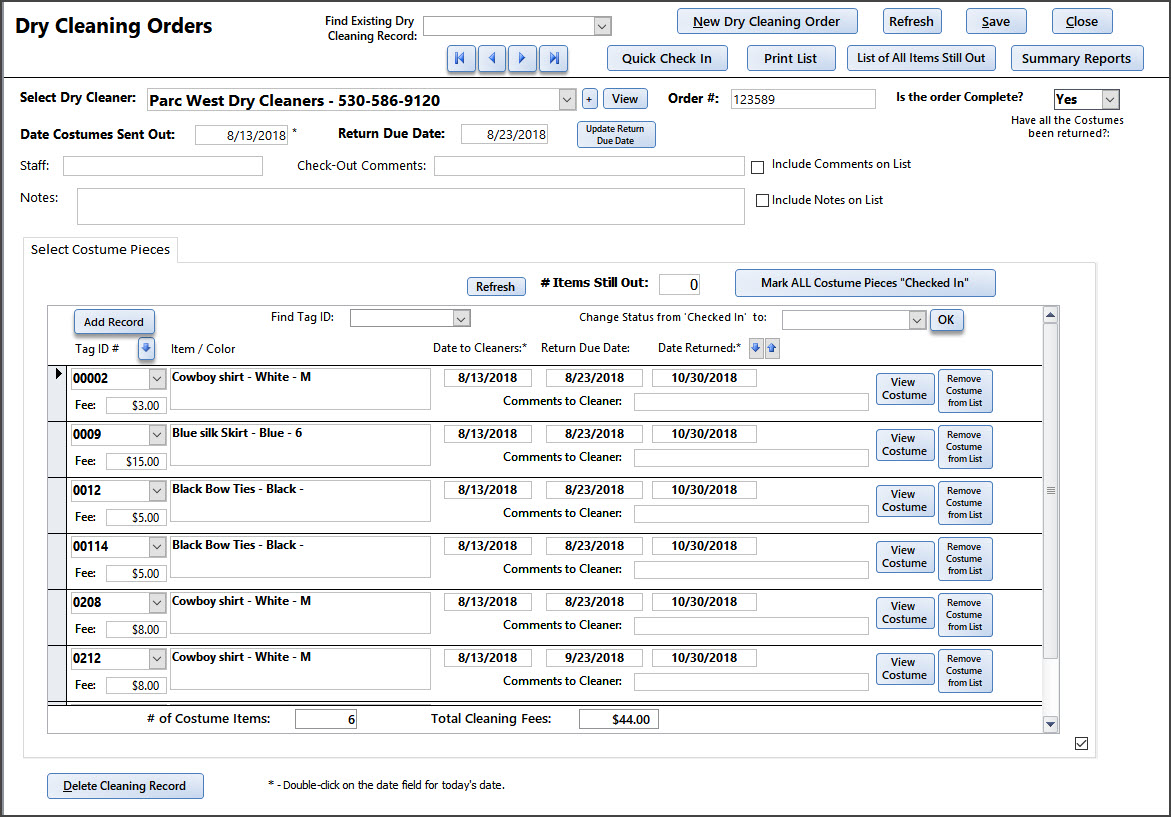
6) You can print a list of all items sent to the cleaner:
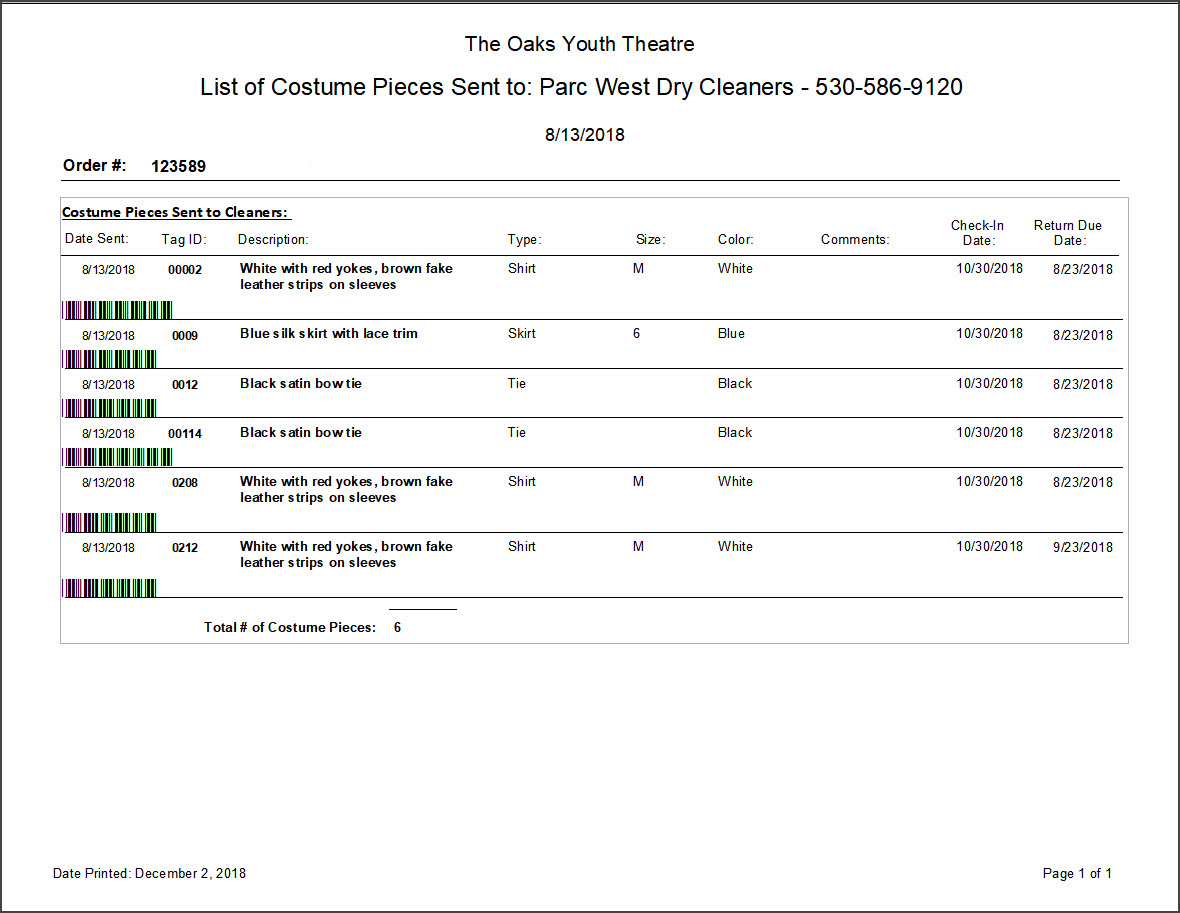
7) To Check In costumes when they come from the cleaner:
You can do it three ways:
1- In the Date Returned field you can 'double-click' the date and today's data will be entered.
2- You can go to the Quick Check-in and scan/select the tag ID's to check them in.
3 - You can use the 'Mark ALL Costume Pieces as Checked In" button. This will check all items on this list as checked in.
8) Summary Reports
From the Summary Report menu you can select to print a few summary reports of all items sent to the cleaners or just the items that are still at the cleaners.
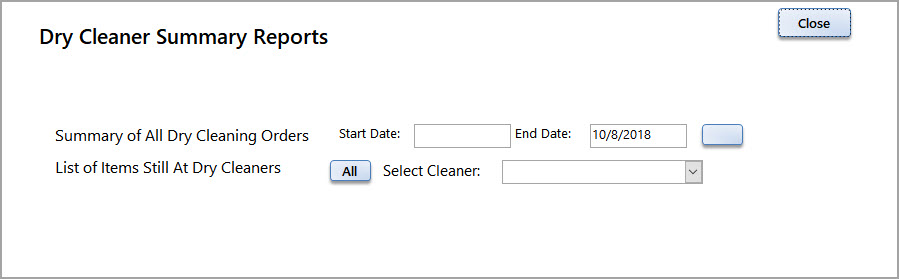
9) Other Features:
Assign All Costumes to Dry Cleaning record: From the Checkout/Rental screens you can assign/send all RETURNED costumes to the Dry Cleaner. If an item has not been checked in it will not be added to the Dry Cleaning record.
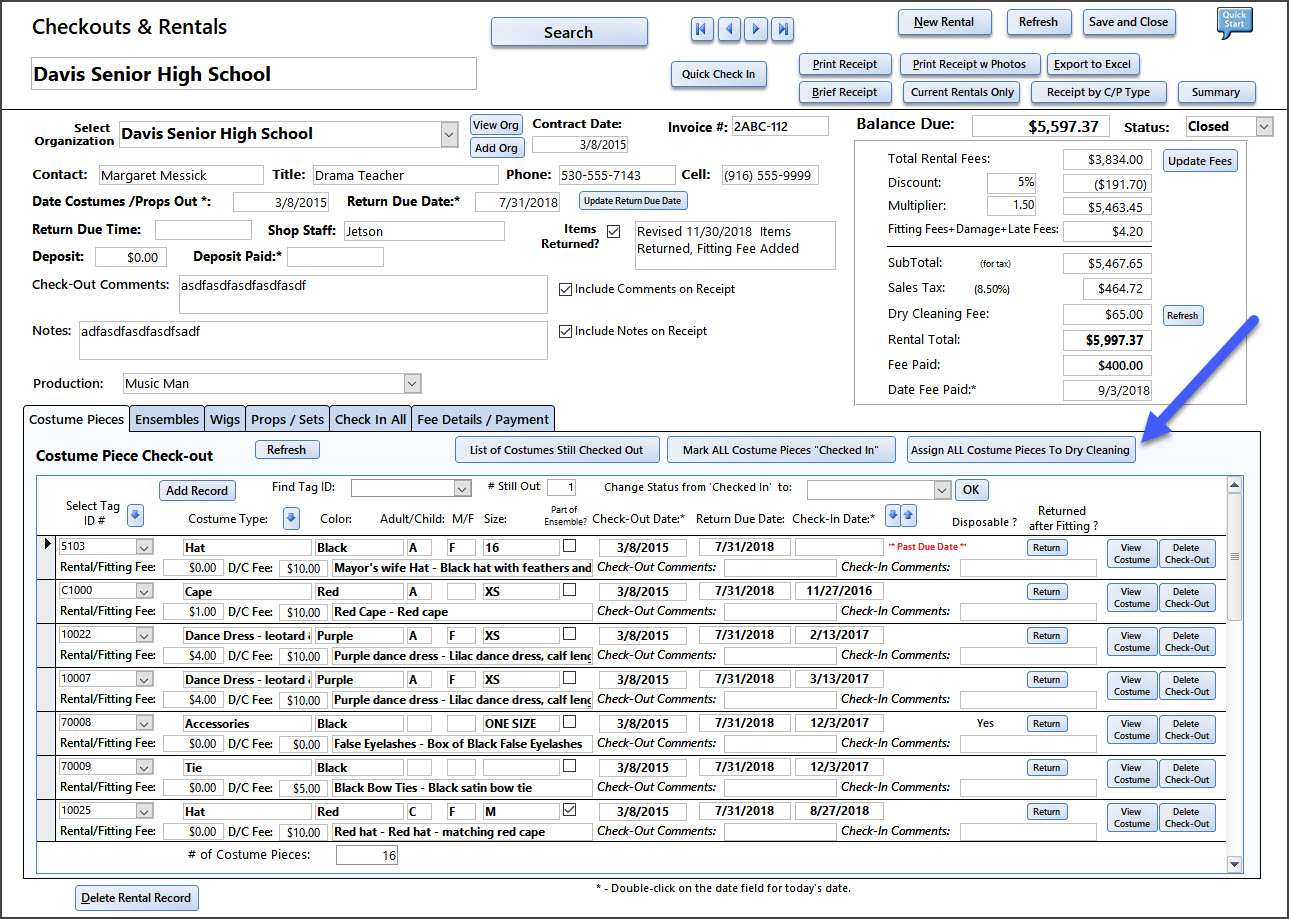
By clicking on the "Assign All Costume Pieces to Dry Cleaning" you will get this dialog. You can select the name of the cleaner and a Dry Cleaning record will be created.
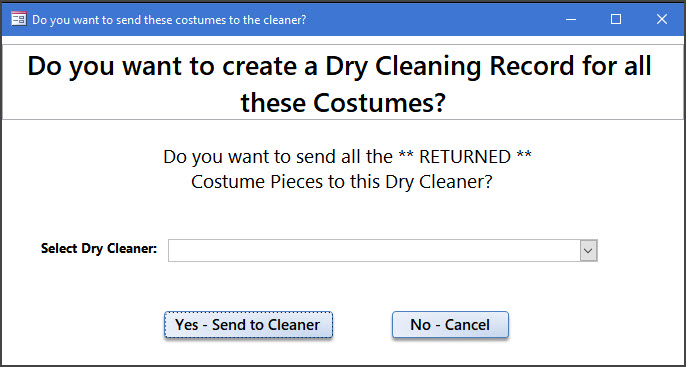
Update the Dry Cleaning Fee for existing records:
Since you may have thousands of costume records already entered and do not have the time to edit each record - there are 3 utilities to help you.
From the Costume Piece Utilities screen look for the Dry Cleaner Utilities:
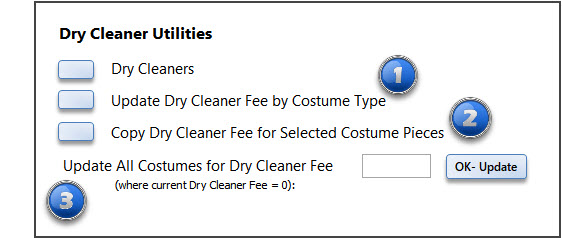
A) If you want to update all the Pants/Slacks records to be $10 (for example) you can update the fee by Costume Type
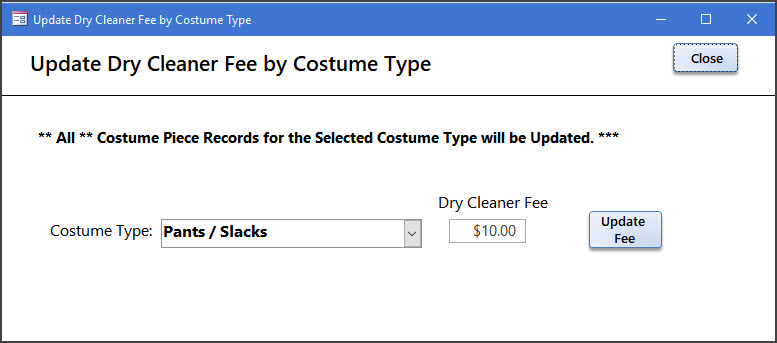
B) If you have several special items with higher (or lower) dry cleaning fees you can set the Dry Cleaning Fee for one and the use the "Copy from One to Many " utility.
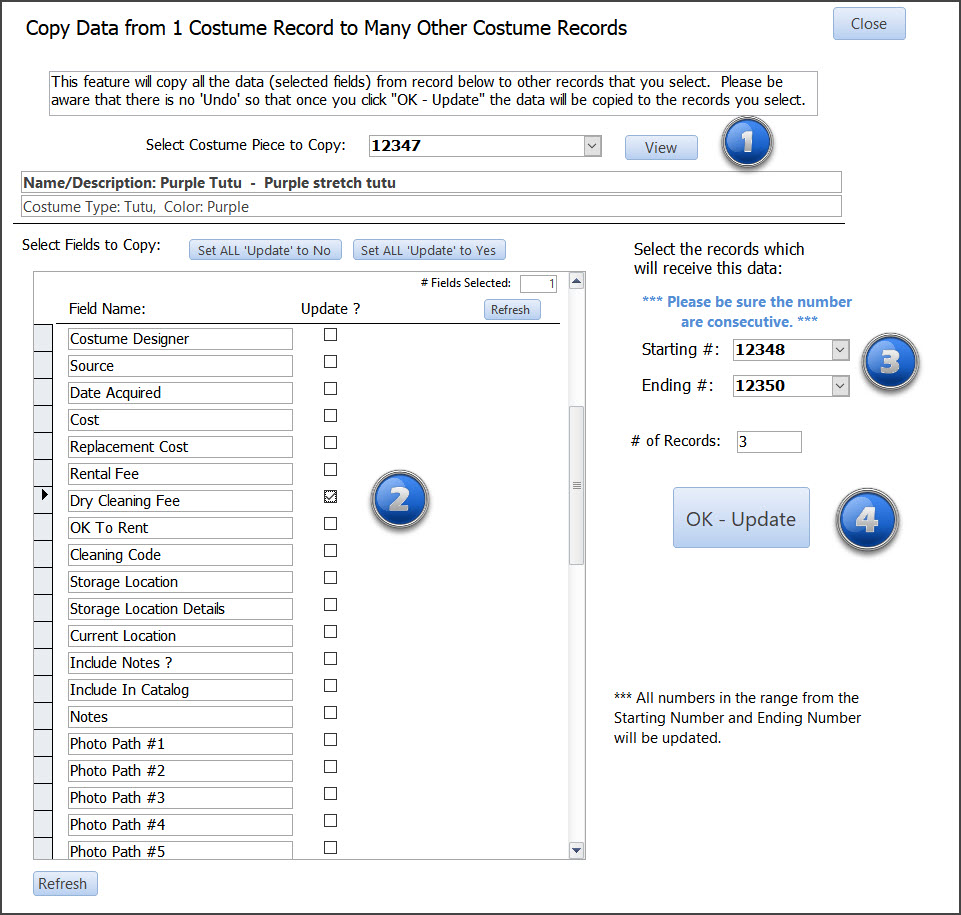
-
Select the Costume Piece with the correct Dry Cleaning Fee
-
Search for and Select the field name: Dry Cleaning Fee
-
Select the other Costume Pieces to update - note: they need to be in consecutive number order
-
Click on the "OK Update" button.
C) For all other items that have not had a Dry Cleaning Fee added you can use the "Update All Costumes for Dry Cleaner Fee" option.
Enter the fee and click "OK-Update". All costume records that have no Dry Cleaner Fee will be updated.
