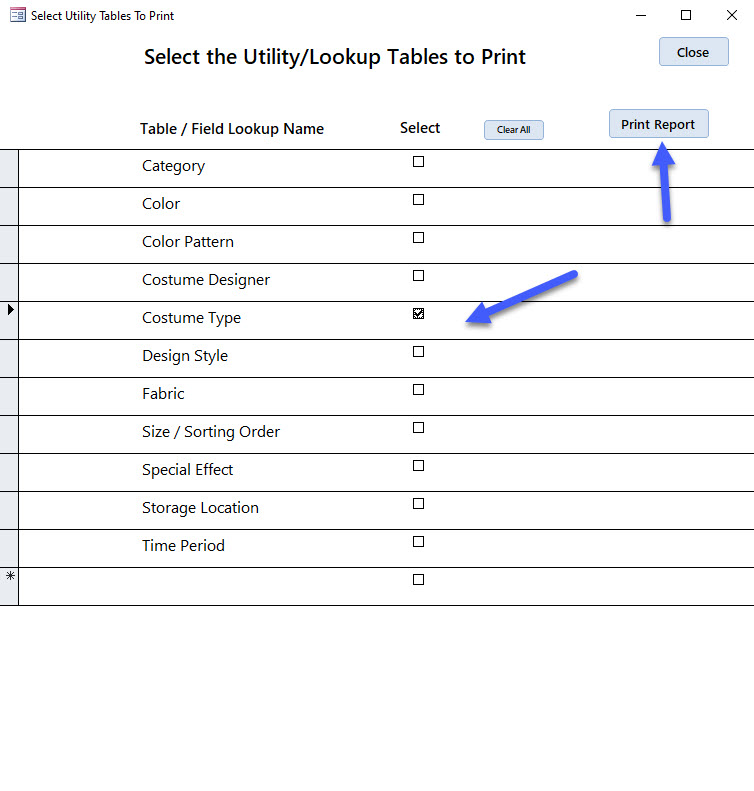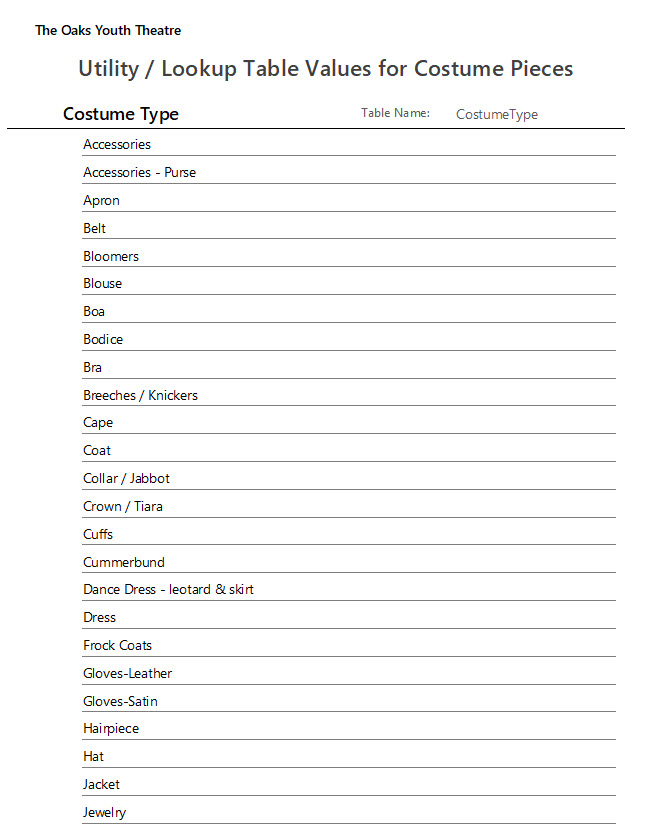Utilities
Costume Utilities:
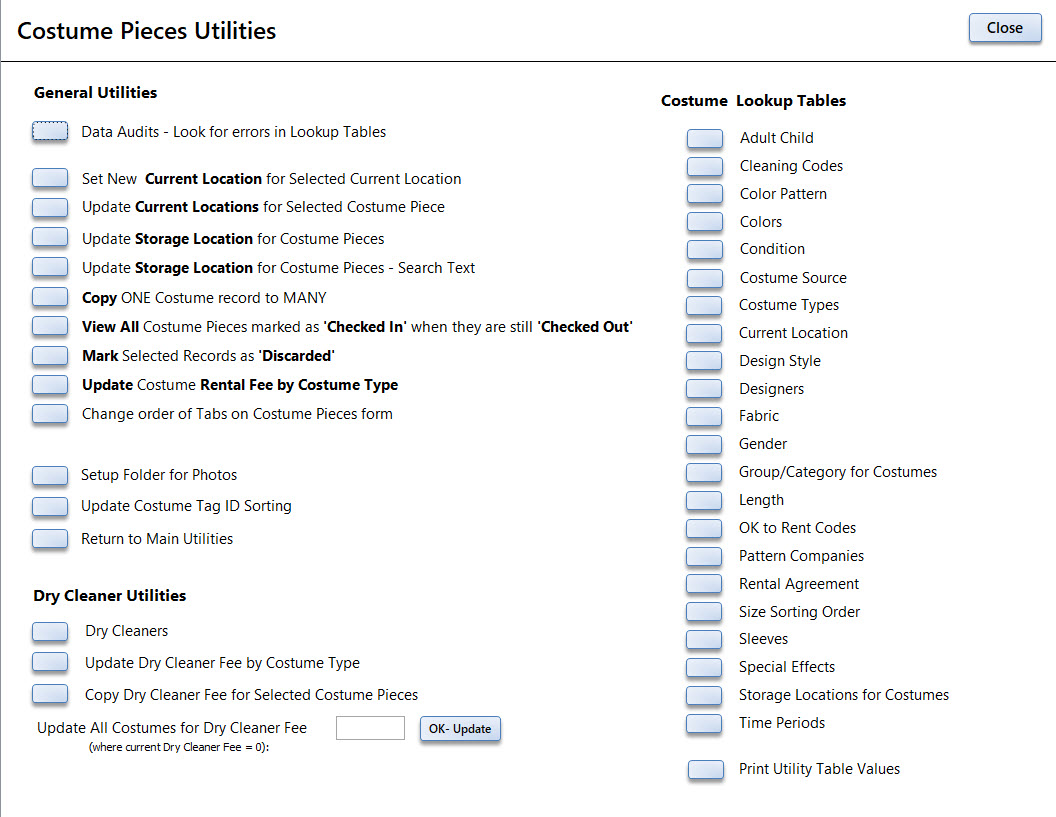
General Utilities
Data Audits
The Audit Forms are designed to let you find values that have been entered in the Lookup Tables above - that might be duplicates or values entered in error (i.e. "Blakc" instead of "Black". You may view the list of entries and then view / edit the actual Costume or Prop records to correct any errors. There are audit features for several tables.
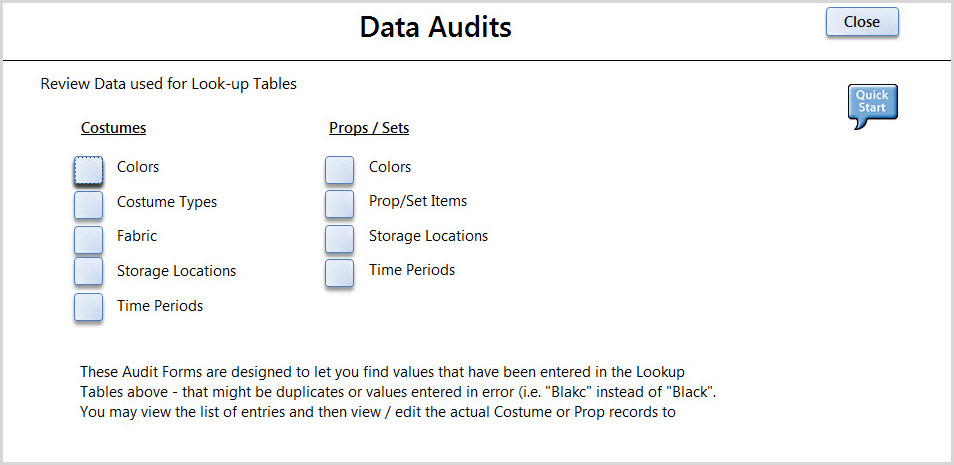
Set New Current Location for Selected Current Location
This utility will allow you to select a new "Current Location" for a group of costumes based on the value in the Current Location now.
For example: If you have checked in 200 costumes and want to change the Current Location from "Checked-In" to "Storage" you can use this utility to do it for you. Just select the Current Location you want to search for (i.e. Checked-in) and enter the Current Location you want the records to be switched to ("Storage") Then select the records you want changed (or click Select All) and click Update.
Update Current Locations for Selected Costume Piece
This utility will allow you to select a new "Current Location" for a group of costumes you select by entering the Tag ID (or scanning the barcode). Once you have selected the records to update select the new Current Location and click Update.
Update Storage Location for Costume Pieces
This utility will allow you to update the Storage Location for a group of records. Select the records by entering the Tag ID (or scanning the barcode). Once you have selected the records to update select the new Storage Location and click Update.
Update Storage Location for Costume Pieces - Search Text
This utility will allow you to update the Storage Location for a group of records based on the value you type in. The program will search the Costume records in the Costume Name and Costume Description fields. Once you have selected the records to update select the new Storage Location and click Update. *** Be careful - this update has no "Undo" feature and it is easy to make a mistake and then have to review all your costume records to be sure they are correct.
Copy data from ONE record to MANY
Have you ever created a record, then copied it several times only to realize that you didn't include enough information on the first record - so now you have a lot of records to edit? The "Copy One Record to Many" function will help you copy the data from the complete record to many other records.
a) Go to the Costume Utilities menu and select "Copy ONE Costume Record to MANY"
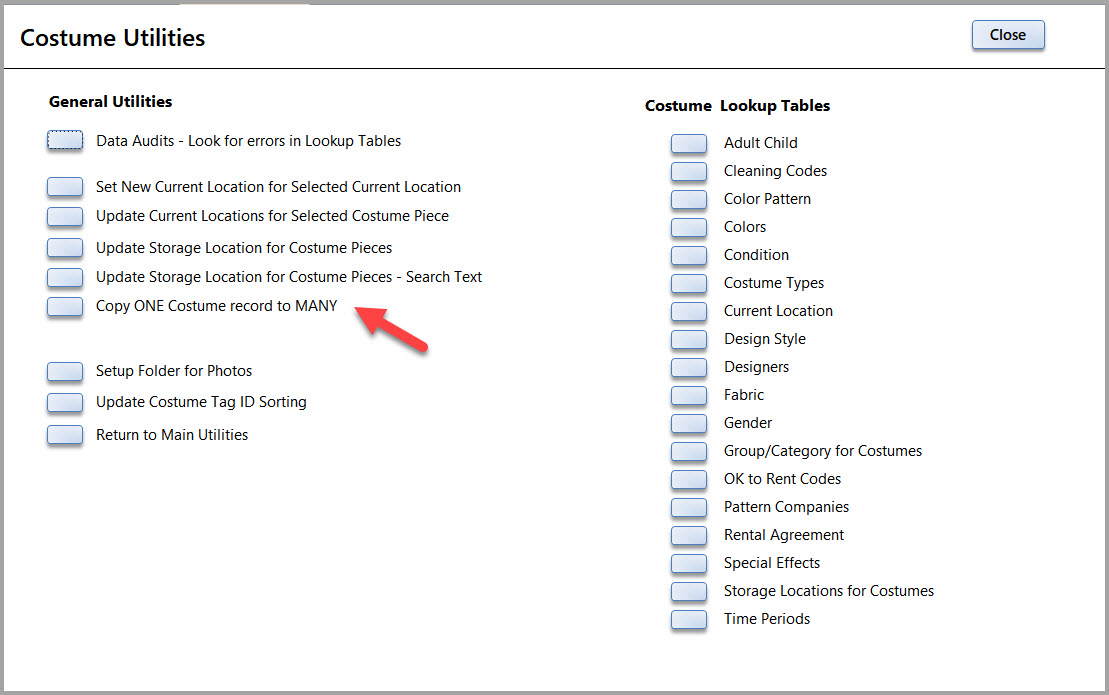
b) There are several steps here:
1) Select the piece with the good data. You will see the name, description, costume type and color listed below.
2) Enter in the Starting Number of the records you want the data to go to. Enter the Ending Number - the records must be consecutive to be updated.
3) Select the fields that you want copied to the selected records.
4) Click "Ok - Update". You will be asked to confirm the update as there is no "undo".
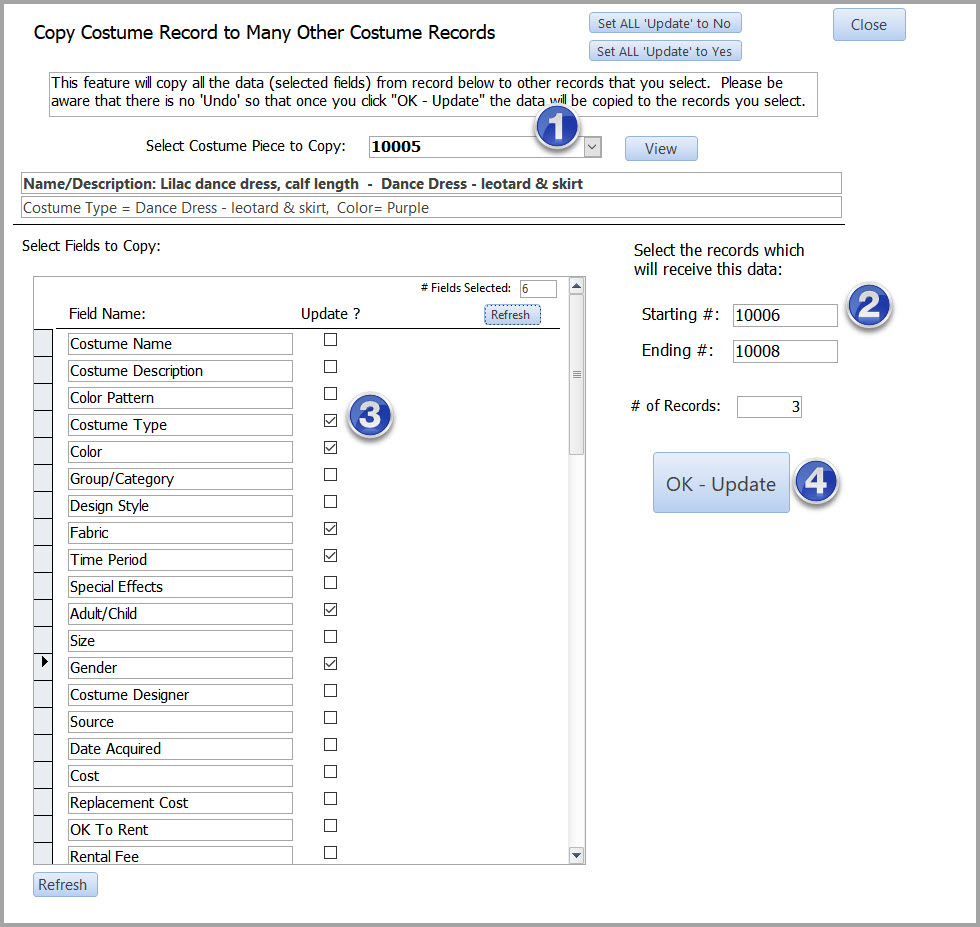
View All Costume Pieces marked as 'Checked In' when they are still 'Checked Out':
Sometimes Costume Pieces are marked as "Checked In" when they are actually still checked out. This utility will show you any records that need to have their Current Location changed to "Checked Out"
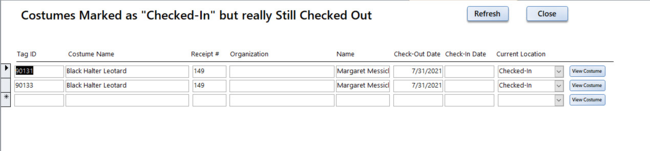
To change the Current Location, go to Current Location dropdown and change to "Checked Out".
Change order of Tabs on Costume Pieces form
The order of the Tabs on the Costume Pieces form is set to be "Measurements" first, then "Ensemble", etc. If you want the order of the tabs changed, click on this option. Change the "Sort Order" to what you want. Click on the "Update and Close" button.
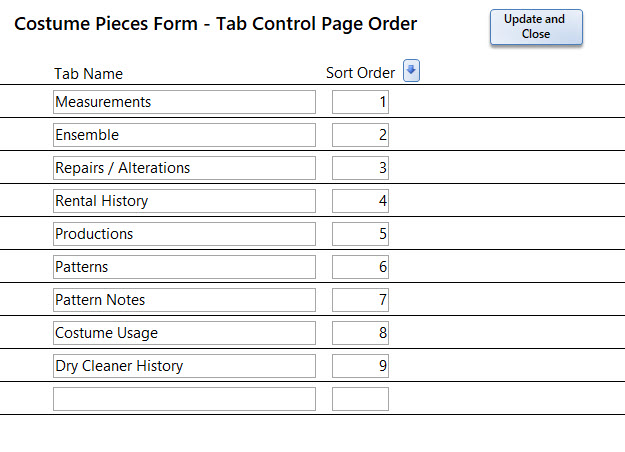
Mark Selected Records as Discarded
If you are clearing out a large section of your collection and want to mark them as Discarded - you can do that from this menu.
a. Select the Costume Pieces to Discard (you can mark the check box or put your cursor in the Tag ID drop down box and scan your tags with the barcode scanner).
b. Enter the Reason and value.
c. Click on the "Update" button to mark them all.
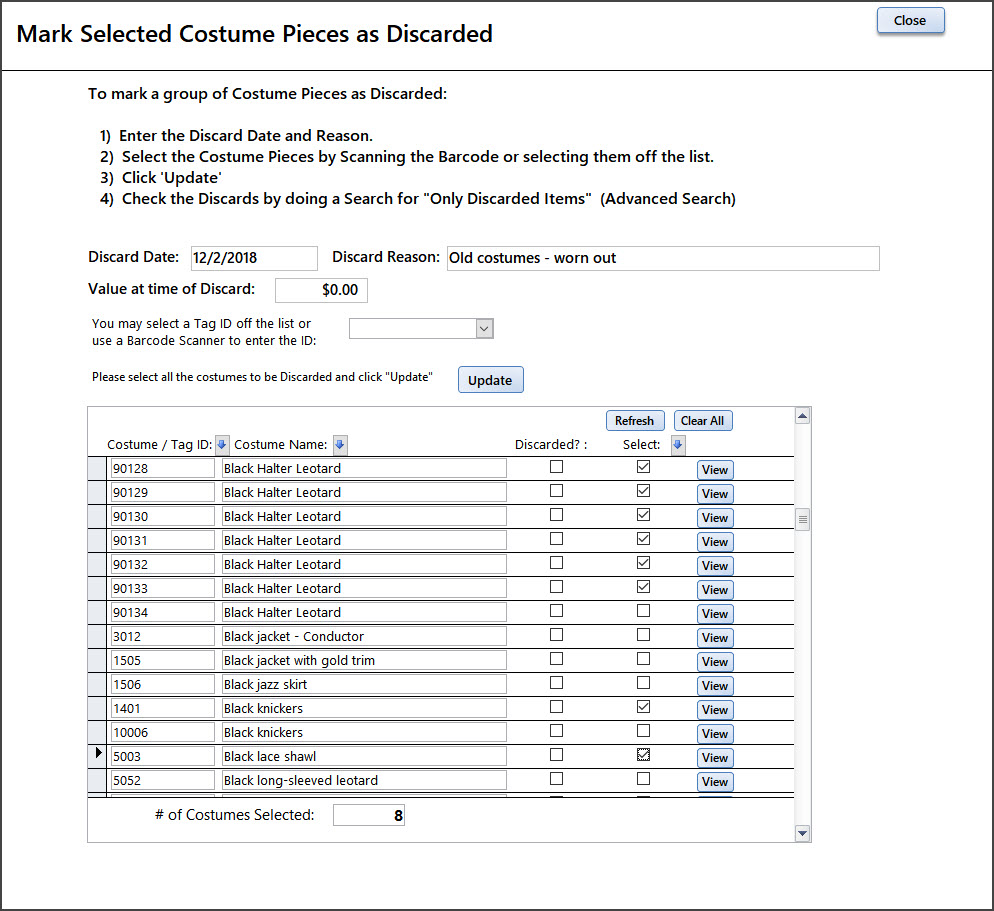
Update Rental Fee for Costume Pieces by Costume Type
You may update the Rental Fees for all Costume Pieces by selecting the Costume Type and entering the Rental Fee. You can select to update all records for the selected Costume Type or just those who have a Rental Fee of $0 or the Rental Fee fields is empty.
Go to the Costume Pieces Utilities menu.
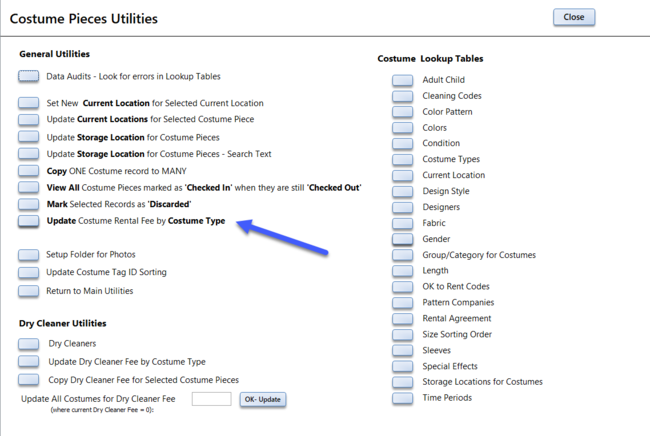
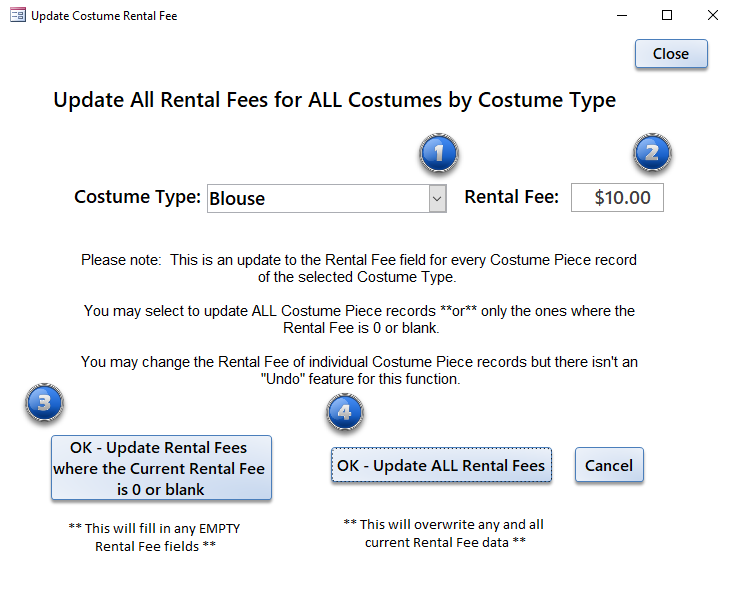
1) Select the Costume Type you wish to update.
2) Enter the rental fee.
3) Select this option to only update the records with a 0 or empty Rental Fee value. All records with a rental fee entered will be ignored.
4) Select this option to update ALL Costume Piece records regardless if there is a Rental Fee value entered. Any existing values will be overwritten.
Setup Folder for Photos
This utility allows you to set up the folder names for your Costume (and other modules) photos. When you go to load a photo into a Costume Record the program will look to the folder that is listed here. This saves you time in searching through your computer to find the photos you want to link to your costume records.
** If you want the computer to remember the last folder that you used for a selecting a photo you can enter the following code in the Photo Path field (instead of the path) : %CD%
Update Costume Tag ID Sorting
The Theatre Inventory Database has a sophisticated system for sorting the TagID's. Since some TagID's include letters or symbols it is challenging to have the records sort correctly. When Costume Piece records are added, copied or renumbered the program will automatically update the sorting information. If you would like to be sure that your records are sorted correctly you can run this utility.
Costume Lookup Tables - These are the tables that are used for the drop-down menus on the Costume Pieces screen. You may add / edit / delete any value.
Please note that if you delete a value that is used by a costume piece the costume piece record will not have a value for that field. For example - if you delete the Color "Black" from the list - all costumes that had the color "Black" selected will have a blank in the Color field.
Adult / Child
Cleaning Codes
Color Pattern
Colors
Condition
Costume Source
Costume Types
Current Location
Design Style
Designers
Fabric
Gender
Group / Category for Costumes
Ok to Rent Codes
Rental Agreement
Special Effects
Storage Location for Costumes
Time Period
Print Utility Table Values:
If you want to print a list of the values in your Lookup tables - click on this feature. Select one or more tables to print.